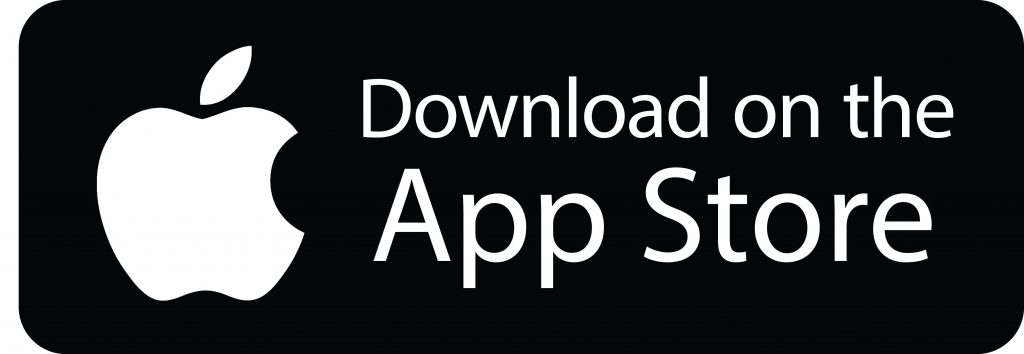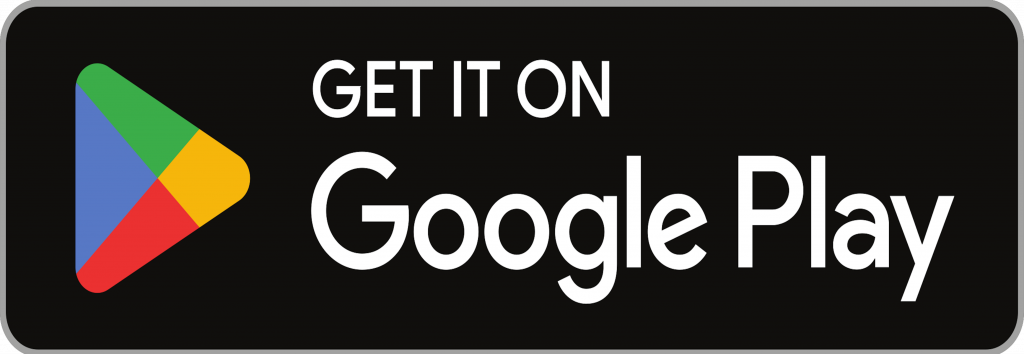You can now contact us via the Airmid UK app to view and cancel appointments and also, to message our administration team using your NHS log-in.
What devices can I use Airmid on?
You can use Airmid on Apple and Android devices.
How do I register for Airmid?
To access the Airmid app, you will need to create a NHS log in via the NHS App which can be accessed via the app store or online. If you already have an NHS log in, these details can be used in Airmid straight away. This process should only take 5 minutes.
Why can’t I use the appointment booking option?
In Dermatology, we do not have the appointment booking option enabled. This is due to the wide variety of locations we run out of as well as the wide variety of doctors we have. It would be best for the administration team to book your appointment to ensure you are being booked in with the most appropriate clinician.
What is the purpose of the messaging function?
The messaging function in Airmid enables you to send messages to our administration team. This might be to discuss rescheduling an appointment or a query regarding treatment.
How do I send a message?
To send a message, select the top left icon on the homepage, then select ‘Messages’. Here you can send a message to our admin team with any appointment requests or changes you need. We aim to get back to your message within 3 working days.
Should I use messages for urgent medical conditions?
No – We do request all urgent queries or issues are called in directly via our phone line on 01903 703270
For any further queries, don’t hesitate to visit the Airmid Website or call our administration offices.
How to Cancel Your Appointment Using Airmid
Step One
Download the Airmid App
Using your chosen app store, download the ‘Airmid UK’ mobile app.
Step Two
Log into the Airmid App
You can log in using your NHS login which is used for the NHS app, This will then connect to your NHS record.
Step Three
Cancelling the Appointment
To cancel an appointment, select the top left icon on the homepage and click ‘Appointments’. Here, you can select the appointment you want, and then cancel the by selecting ‘Cancel appointment’. You will then be asked to confirm you wish to cancel the appointment, and you can do this by selecting ‘Yes’.
Step Four
Rebooking
Once you have submitted the cancellation request, you can use the messaging function on the app to let us know of any dates you are unable to make or if you no longer wish to attend your appointment. If we do not receive further instruction from you, then we will book you in for the next available.